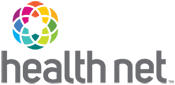25-822 Simplify Claims Processing With the Availity Editing Services Tool
Date: 08/07/25
Review and make real-time edits to reduce errors and ensure faster, more accurate payments
Starting August 16, 2025, Availity Essentials registered users can start using the Availity Editing Services (AES) tool for Individual & Family Plans (IFP) (Ambetter HMO and Ambetter PPO) claims submissions. With AES, you receive instant claims rejection messages within your existing claims submission workflow so you can address potential errors and/or issues before they lead to delays, rejections or denials. Edit messages will be introduced in phases, based on claim types.
The AES tool streamlines your claims submission process with:
- Real-Time Feedback: Receive automated rejection messages upfront so you can spot and fix issues immediately.
- Streamlined Workflow: Edit claims directly within the submission platform for a more efficient process.
- Flexible Updates: While the tool offers recommendations, you are not obligated to make changes if you believe the rejection guidance isn't applicable.
How does the AES tool work?
You can identify errors before sending claims for adjudication. Here's how to use it effectively:
Step 1: Review the edit messages
When AES detects a potential error, it sends you an edit message highlighting the claim line(s) that may need correction. Carefully review these messages to determine what needs to be adjusted.
Step 2: Make necessary updates
If the edit applies, update the claim accordingly. Correcting issues upfront helps ensure the claim processes smoothly on the first submission, reducing errors, improving payment accuracy and speeding up claims adjudication turnaround time.
Step 3: Resubmit or bypass
If the edit does not apply, you can resubmit the claim as is. By doing so, the edit will be bypassed, but keep in mind that downstream edits in our claims system may still apply as normal.
Important notes:
- The AES tool is not a claim denial system. It serves as a proactive tool to enhance the accuracy of your submissions, not as a mechanism to deny claims.
- Edits don’t replace downstream processes. Even if you bypass an edit, subsequent downstream edits may still function as usual. As claims proceed through our systems, claims will continue through scrubbing/editing that may result in another rejection, denial or contest.
- Always submit your claim. Whether you make adjustments or bypass the edit, ensure you hit “submit” so the claim can proceed in our systems.
For Practice Management Systems (PMS) users
Locate your AES edits report directly in your claims workbasket or queue reporting.
For Availity Essentials registered users
Rejections flagged through the AES tool will appear on your normal reports in the Availity secure provider portal, keeping your submissions organized and accessible.
What training is available on the AES tool?
Get practical tips and guidance for streamlining your workflow by attending one of Availity’s no-cost webinars:
- Send and Receive Electronic Data Interchange (EDI) Files webinar
Learn where and how to access critical reports in Availity Essentials. These reports include key edits to help you work more efficiently. Note: While this demo doesn’t specifically refer to the term “AES,” it offers step-by-step guidance on locating and using the reports.
- EDI Reporting Preferences webinar
Learn how to set up your EDI Reporting Preferences in this focused webinar. Keep in mind that this setup must first be done by your organization’s Availity Administrator to enable report access in the Send and Receive EDI Files application.
How do I register for an account?
Don’t miss the opportunity to simplify claims processing and minimize delays—register for an Availity Essentials account today and be ready to take full advantage of the AES tool.
To create an account, follow the instructions in the table below. Your provider organization’s designated Availity administrator is the person responsible for registering your organization in Availity Essentials and managing user accounts. This person should have legal authority to sign agreements for your organization.
If you… | Then… |
|---|---|
Are the administrator |
Once you have registered for an account, you will receive email communications from Availity Essentials about upcoming training webinars. |
Are not the administrator | Your designated Availity administrator will determine who needs access to Availity Essentials on behalf of your organization and will add and manage user accounts. |
Are not sure who is the administrator | Share this information with your manager to help determine who will be the designated Availity administrator for your organization. |
Additional information
If you need assistance with your Availity Essentials registration or have questions regarding the AES tool, contact Availity Client Services at 800-282-4548, Monday through Friday, 5 a.m. – 5 p.m., PT.
For general questions, contact the Provider Services Center at 844-463-8188 for IFP Ambetter PPO, or 888-926-2164 for IFP Ambetter HMO.
This information applies to Physicians, Participating Physician Groups (PPGs), Hospitals, Ancillary Providers, and Behavioral Health Providers.